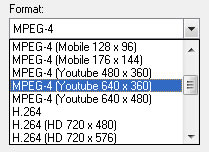Have you ever wondered how to upload your favourite video in Youtube but unsure of what type of setting and video format to use? Videozilla 3.2 is the answer! Videozilla version 3.2 can convert your video into Youtube compatible formats in no time. This new release includes special profiles/presets to convert your video for sharing on Youtube.
The new version of Videozilla improves WMV encoding speed. You can expecting the speed to be at least 2x faster than the previous version. WMV 9 encoding is now supported.
Putting Flash SWF/FLV video on your website is now much easier with Videozilla 3.2. This new release also includes an option to generate SWF/HTML loader for loading the converted Flash SWF/FLV video on your website.
To learn more about latest updates, please visit: http://www.videozilla.net/upgrade.html
What's new in version 3.2?
1. Video profiles/presets for Youtube video (NEW)
|
2. Option to generate html and swf loader for Flash SWF / Flash FLV (NEW)
|
3. Support WMV 9 video format encoding (NEW)
|
4. Improvement 2x speed for WMV encoding
|
5. Improvement over MP4, M4V video support
|
6. Improvement over multiple instances of conversion
|
7. Fixes Interface design bugs in Windows 7 (64-bit)
|
8. Help manual and command-line manual updates
|