Want to upload video to Youtube but you find that Youtube doesn't support the video file or the quality doesn't up to something you are expecting?
Videozilla Video Converter can convert your video into Youtube compatible video format with the best quality and settings. Just run Videozilla, select a Youtube ready-made presets and convert the video.
Here are the step by step guide:
Step 1: Download Videozilla Video Converter
Click here to download and install Videozilla Video Converter
Step 2: Run Videozilla and Select MPEG-4 Settings
Run Videozilla and click on Options button. From the Options screen, click on MPEG-4 settings button on the left.
Step 3: Select a Youtube ready-made preset
Click on the Format combo-box. There are 6 Youtube ready-made presets available for selection:
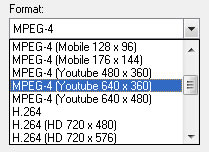
- MPEG-4 (Youtube 480 x 360) - 4:3
- MPEG-4 (Youtube 640 x 360) - 16:9
- MPEG-4 (Youtube 640 x 480) - 4:3
- H.264 (Youtube 480 x 360) - 4:3
- H.264 (Youtube 640 x 480) - 4:3
- H.264 (Youtube 1280 x 720) - 16:9
For standard resolution video, we would recomend to select MPEG-4 (Youtube 640 x 360) and for High-Definition video our recomendation would be H.264 (Youtube 1280 x 720)
Click on OK button to save the settings.
Step 4: Convert the video
Goto your Windows Explorer, select the video that you wish to convert and right-click your mouse. From the context menu, select Convert to... and click on MPEG-4 video file(s).
After the conversion, Videozilla will automatically popup the converted folder.
Step 5: Upload video to Youtube
To upload video to Youtube, just follow the instructions on Youtube site. Just select the converted MPEG-4 video for upload
Like what You see?
Visit http://www.videozilla.net to find out more.


No comments:
Post a Comment